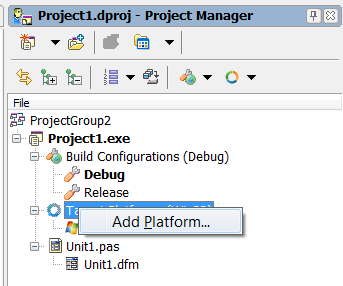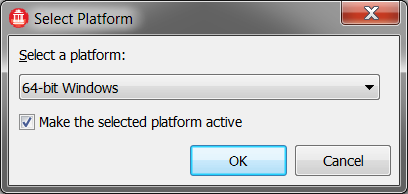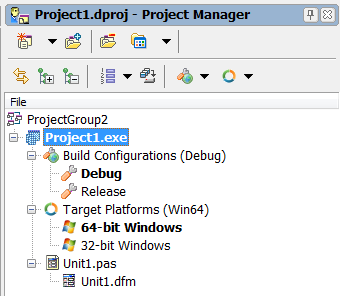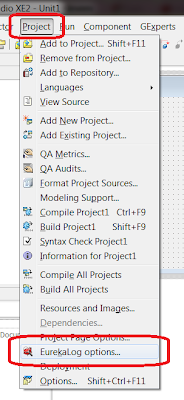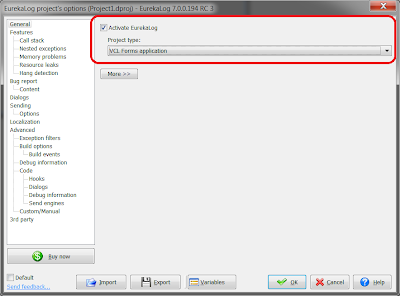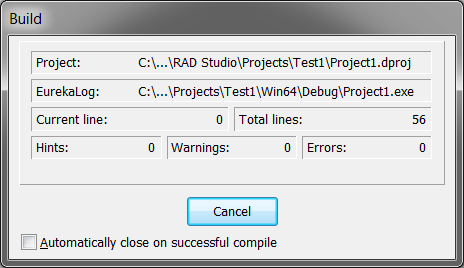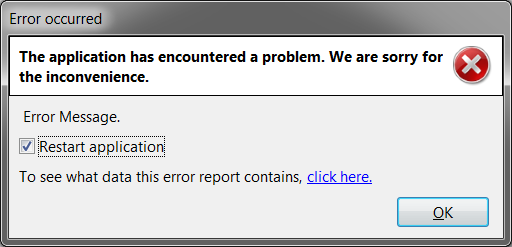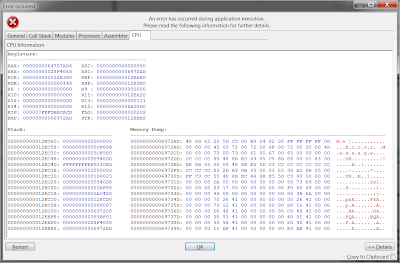We've just released EurekaLog 7 RC 3.
We are pleased to announce the availability of the new EurekaLog 7.0.0.194 version (RC 3). The main addition for RC 3 is first public access to
Win64 support in EurekaLog. You can
download and install EurekaLog 7 RC 3 to try EurekaLog for Win64. For more information about installing a beta - see
here. For installing both EurekaLog 6 and EurekaLog 7 on the same machine - see
here.
Note: this is a beta version. Each application compiled with beta will expired after 30 days. Do not use it for production.
EurekaLog for Win64 quick walktrough
Create new project and right-click on "Platforms" node in project manager:
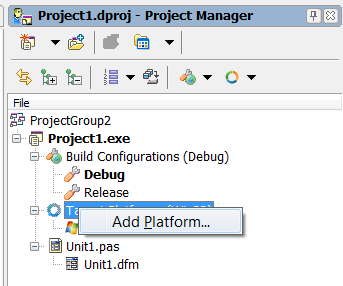 |
| Platforms context menu |
Click on "Add platform..." command and you'll see adding platform dialog:
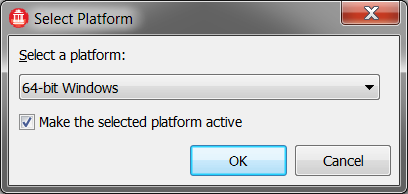 |
| Adding new platform to project |
Select "64-bit Windows", check "Make the selected platform active" option and click OK.
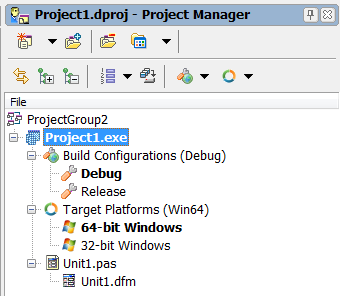 |
| Project configured for Win64 |
Now to go Project/EurekaLog project options:
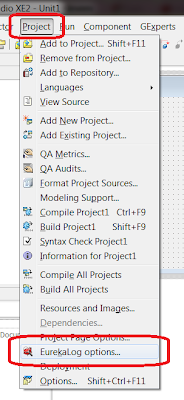 |
| EurekaLog project options under Project menu (image is clickable) |
Check "Activate EurekaLog" option and select type of your application (usually - VCL Forms):
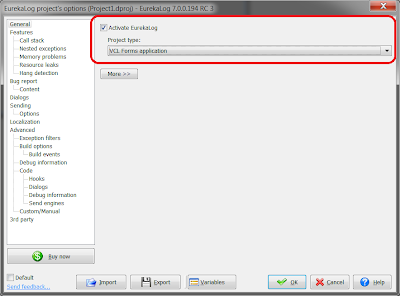 |
| Enabling EurekaLog for the project (click to enlarge/zoom in) |
Now, build your project. If you have enabled visual feedback - you should see EurekaLog-processing stage at the end of the build process:
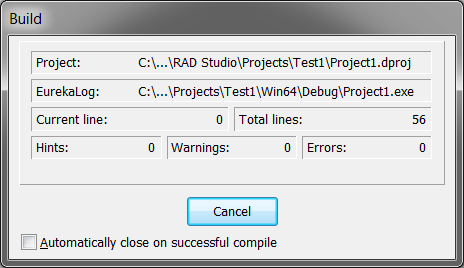 |
| EurekaLog processes your project |
Run your project and try to do something bad. In my example I'll just do:
raise Exception.Create('Error Message');
in the OnClick event of the button.
So, when I click on the button - I get usual EurekaLog error dialog:
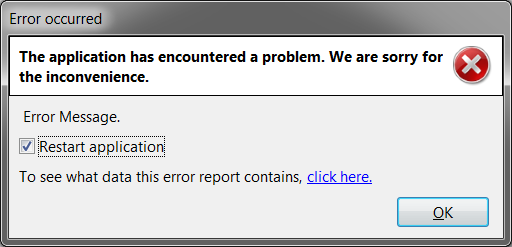 |
| Win64 MS Classic Error Dialog |
You can click on "click here" link to see detailed report:
 |
| 64-bit call stack (click to zoom in/enlarge) |
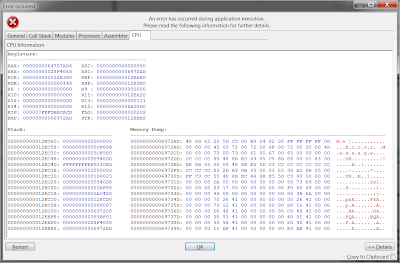 |
| 64-bit CPU view (click to
enlarge/zoom in) |
So, that's it!
Win64 support status
Basically, EurekaLog for Win64 is very similar to EurekaLog for Win32 with few exceptions:
- Not all options are applicable for Win64 (for example, stack tracing method option is ignored).
- Win64 disassembler is not ready.
- EurekaLog for Win32 and EurekaLog for Win64 may behave slightly different - due to difference in exception processing on Win32/Win64.
It's also highly recommended to use the latest Delphi XE2 update pack for EurekaLog 7 RC 3.
EurekaLog Tools Pack
EurekaLog Tools Pack was also updated with Win64 counter-equivalents of some tools which depends on bitness (module analyzer, threads snapshot, etc) - while most tools still has only 32-bit version. 64-bit EurekaLog Tools are also included into EurekaLog 7 RC 3.
Please note that 64-bit executables will only be installed on 64-bit system. On the other hand, Win64 support in EurekaLog can be installed on any system - 32-bit and 64-bit.
Conclusion
We're waiting on your feedback. Tell us what you think!
Download EurekaLog | Purchase License | Contact Support